Chat@Induct makes it easier to have good conversations with colleagues, friends and family. Our chat service is free to use for everyone, and can be accessed from your laptop, tablet and smart phone. No restrictions or hidden costs, and on a secure platform.
Chat is always available in Induct.net. On the purple menu-bar on the left-hand side, click on the chat icon and chat will open in a new tab.
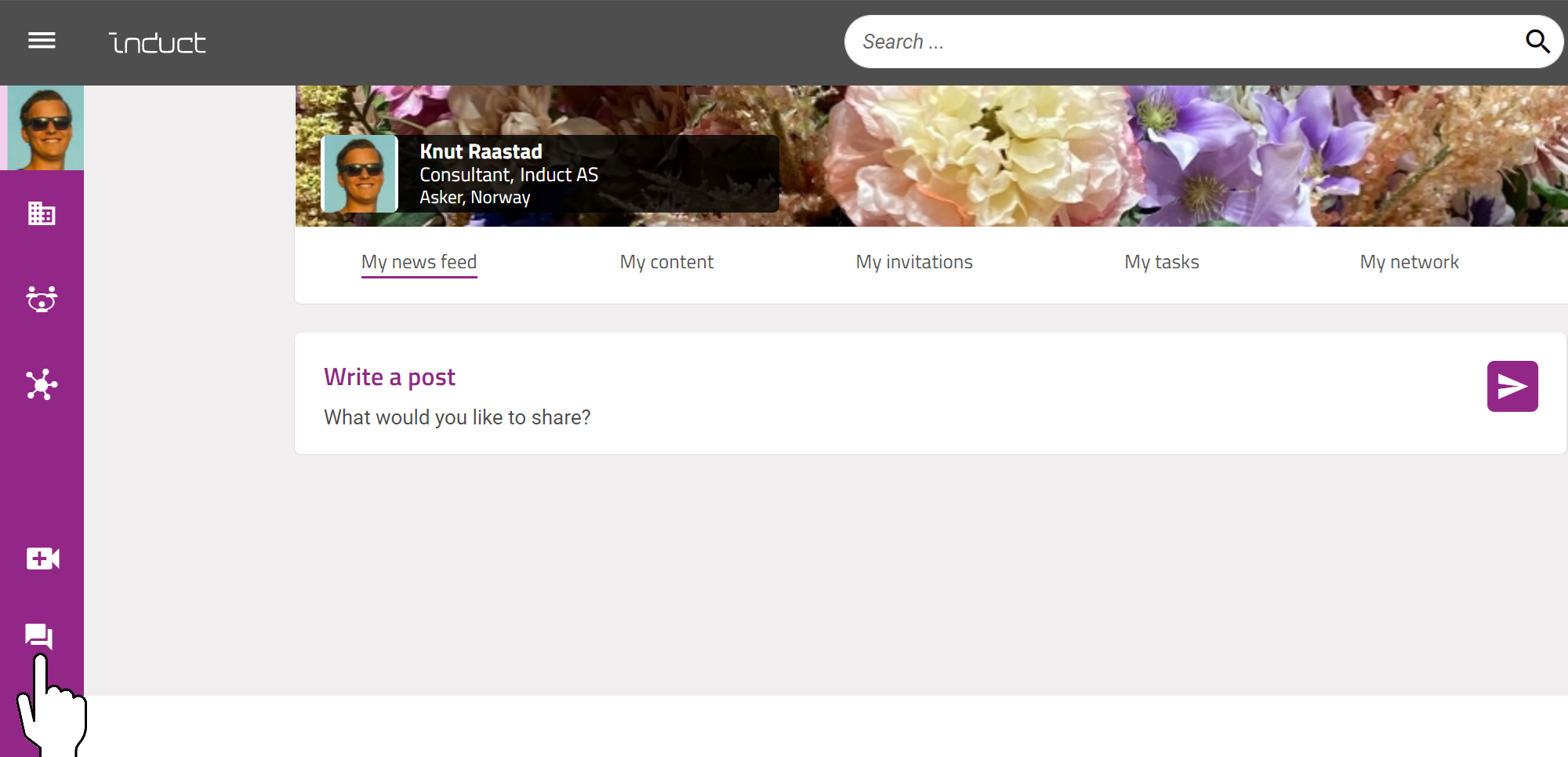
From the chat tab you can create one-to-one conversations and group chats. To start a new one-to-one conversation, click on "New private chat" at the top left-hand side. To start a new group chat, click on "New group chat" at the top left-hand side.
All your started chats will always be on the left-hand side. Simply click on the name or group to open the chat.
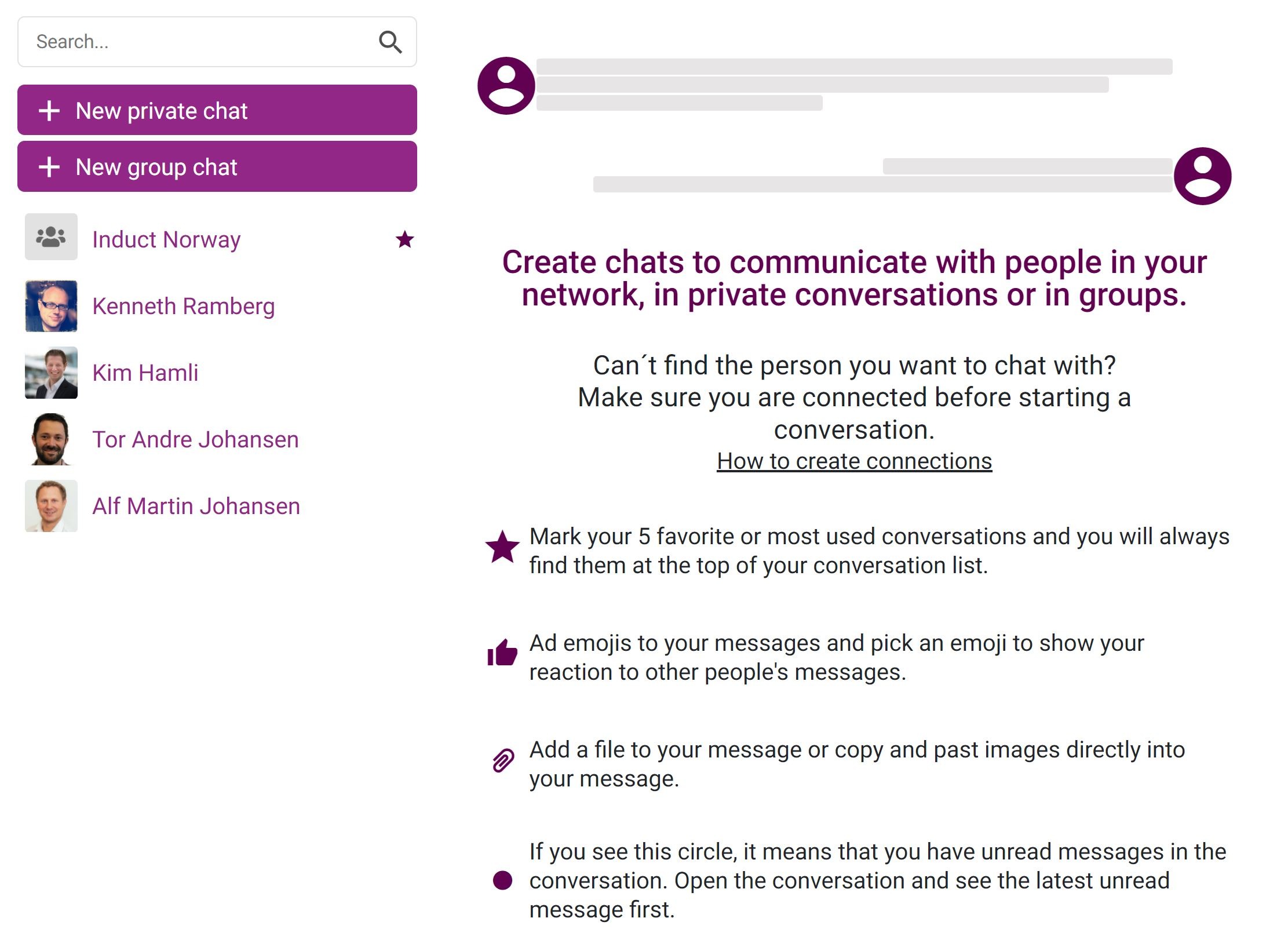
Start a new chat
Once you have chosen to start either a one-to-one conversation or a group chat, the next step is to invite the person you want to chat with to the conversation. In the "To" field, start typing the persons name and choose the correct person from the proposed list. Click on the save button and start chatting.
If you cant find the person you want to chat with, the likelihood is that your not connected to that person. You need to have a connection in order to chat with them.
See the article How to create connections and start conversations
What you can do in a chat
In group chats you can click on the group icon on the top right-hand side to see who is part of the chat. You can also mark the chat as a favorite so that it's always at the top of your list, add more people to the group chat, rename the group chat and decide if you want to leave the group.
In one-to-one conversations you get some of the same functionality by clicking on the three dots icon.
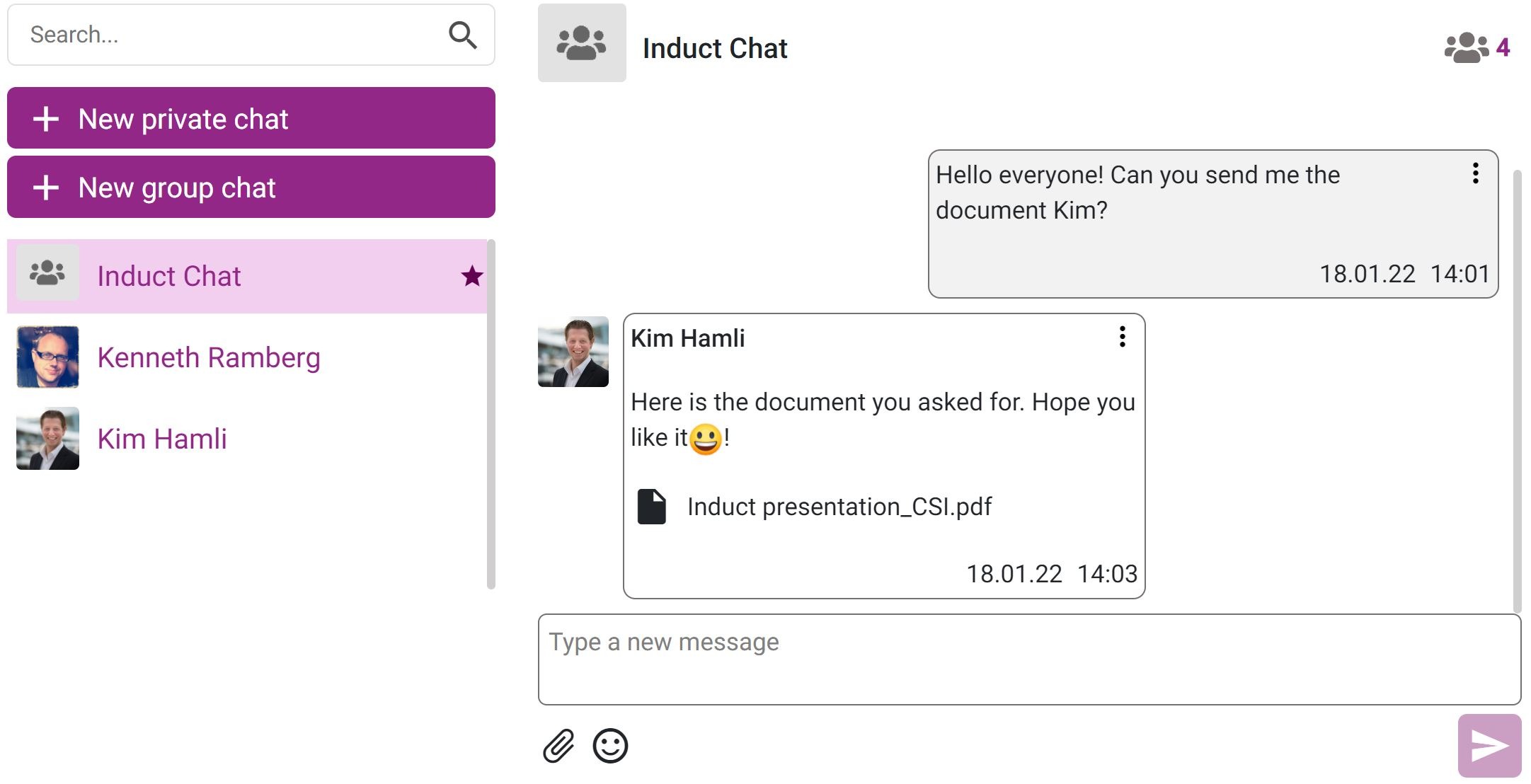
You may also edit your sent messages, or if you regret a message - delete it. Just click the three dots at the top right-hand side of your sent message and edit or delete.
You also have the option to add reactions to messages received from others, by click on the three dots on a received message.
To send messages, start writing in the "Type a new message" field and click send. You may also add documents and emojis to your messages, by clicking on the attachment icon and emojis icon.
Was this article helpful?
That’s Great!
Thank you for your feedback
Sorry! We couldn't be helpful
Thank you for your feedback
Feedback sent
We appreciate your effort and will try to fix the article